One of coolest and newest features of Visual Studio 2010 is the ability to view SharePoint Content and Settings from Server Explorer.
To do this you are require to launch Visual Studio as an administrator. Locate the “Microsoft Visual Studio 2010” shortcut in the Start menu under All Programs > Microsoft Visual Studio 2010. Right click on the Microsoft Visual Studio 2010 shortcut and choose “Run as administrator” from the context menu.
Alternatively, if you just want to make Visual Studio start up with administrator privileges every time you launch it, you can change the
Microsoft Visual Studio 2010 shortcut properties to always run as administrator. To do this, right click on the Microsoft Visual Studio 2010 shortcut and choose Properties. Click the Compatibility tab and then check the “Run this program as an administrator” check box and
press OK.
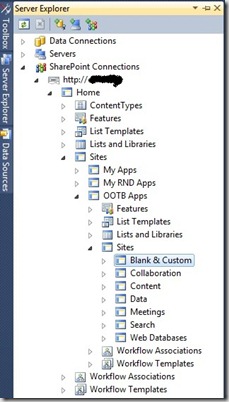






No comments:
Post a Comment