Brad has provided a workaround on how to use a JavaScript technique to manipulate SharePoint Form Field using SharePoint Designer 2007. The code in his blog supported the following SharePoint Field Types, but NOT Choice (Radio Buttons) field type:
- Single Line of Text
- Multiple Lines of Text
- Number
- Currency
- Choice (dropdown)
- Lookup (single)
- Lookup (multiple)
- Yes/No
Let say you have a requirement from a customer to develop a SharePoint list for storing user credentials which has the following UI mock-up:
The requirement stated that when ‘Anonymous’ authentication mode radio button is selected, hide Username and Password textbox else display Username and Password textbox.
The following are steps required to add JavaScript to the SharePoint Form List page (NewForm.aspx and EditForm.aspx):
- Open NewForm.aspx using Microsoft SharePoint Designer 2007 (i.e. http://<<sharepoint_servername:port_number/Lists/User Credential/NewForm.aspx)
- Locate the <asp:Content ContentPlaceHolderId="PlaceHolderMain" runat="server"> tag and paste the following JavaScript just below the tag:
<script language="javascript" type="text/javascript">
_spBodyOnLoadFunctionNames.push("selectedAuthenticationMode");
function selectedAuthenticationMode() {
// to get the array for radio buttons
var myRadioButtonsArray = getTagFromIdentifierAndTitle("input", "RadioButtons", "Authentication_x0020_Mode");
for (var x = 0; x < myRadioButtonsArray.length; x++) {
if (myRadioButtonsArray[x].value == 'ctl00') // per-user static authentication mode
{
// create client event handler - onclick
myRadioButtonsArray[x].parentElement.onclick = function() {
// display username and password textbox
var controlUserName = findacontrol("Username");
controlUserName.parentNode.parentNode.style.display = "";
var controlPassword = findacontrol("Password");
controlPassword.parentNode.parentNode.style.display = "";
};
}
else // anonymous authentication mode
{
// create client event handler - onclick
myRadioButtonsArray[x].parentElement.onclick = function() {
// unhide username and password field
var controlUserName = findacontrol("Username");
controlUserName.parentNode.parentNode.style.display = "none";
var controlPassword = findacontrol("Password");
controlPassword.parentNode.parentNode.style.display = "none";
};
}
}
}
function getTagFromIdentifierAndTitle(tagName, identifier, title, option) {
var len = identifier.length;
var tags = document.getElementsByTagName(tagName);
for (var i = 0; i < tags.length; i++) {
var idString = tags[i].id;
var nameString = tags[i].name;
// get selected radio button value only
if (option == "value" && tags[i].type == "radio" && (identifier == "RadioButtons" && nameString.indexOf(identifier) == nameString.length - len)) {
var tagParentHTML = tags[i].parentElement.parentElement.parentElement.parentElement.parentElement.parentElement.parentElement.innerHTML;
if (tagParentHTML.indexOf('FieldInternalName="' + title + '"') > -1) {
var radioButtons = document.getElementsByName(nameString);
var radioValue = "";
for (var x = 0; x < radioButtons.length; x++) {
if (radioButtons[x].checked) {
radioValue = radioButtons[x].parentElement.title;
break;
}
}
var o = document.createElement("INPUT");
o.type = "hidden";
o.value = radioValue;
return o;
}
}
// get radio buttons group
if (tags[i].type == "radio" && (identifier == "RadioButtons" && nameString.indexOf(identifier) == nameString.length - len)) {
var tagParentHTML = tags[i].parentElement.parentElement.parentElement.parentElement.parentElement.parentElement.parentElement.innerHTML;
if (tagParentHTML.indexOf('FieldInternalName="' + title + '"') > -1) {
return document.getElementsByName(nameString);
}
}
// all other input or select type
else if (tags[i].title == title && (identifier == "" || idString.indexOf(identifier) == idString.length - len)) {
return tags[i];
}
}
return null;
}
function findacontrol(FieldName) {
var arr = document.getElementsByTagName("!");
// get all comments
for (var i = 0; i < arr.length; i++) {
// now match the field name
if (arr[i].innerHTML.indexOf('FieldInternalName=\"' + FieldName + '\"') > -1) {
return arr[i];
}
}
}
</script>
- Save NewForm.aspx and preview in the Browser
- Repeat the steps for EditForm.aspx
Instead of having to create a new custom Web Part or a XSLT List Form page for a SharePoint List, this approach provides uncomplicated customization and the best thing is the out-of-the-box functionalities of the List Form View for a SharePoint List are still intact.
Sample Screenshot
- User chooses ‘Anonymous’ authentication mode radio button:
- User chooses ‘Per-User Static’ authentication mode radio button:
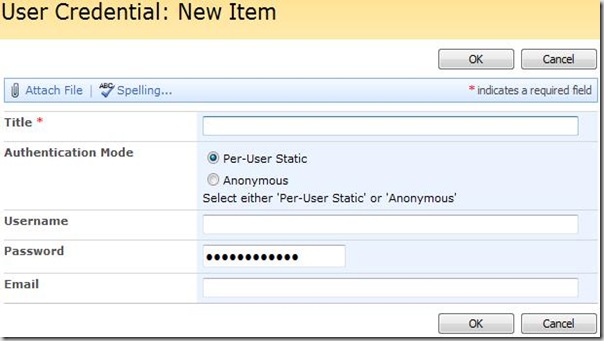

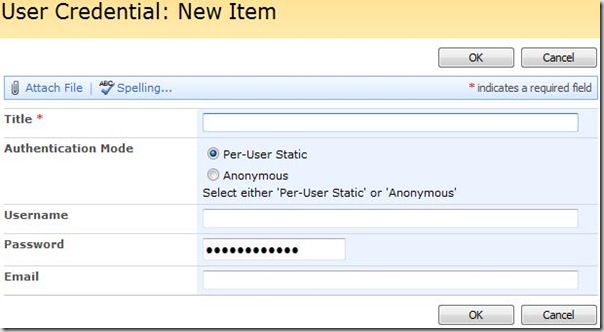





8 comments:
Sooper
Hello,
How can I set this for a dropdown box choice?
I've searched everywhere on the net and can't find a solution.
I'd greatly appreciate your help.
Thanks,
Hello,
Is there a way to do this from a dropdown menu?
is there a way to make the fields that show required? Thanks!
i need to implement this way when user choose rejected choice radio button.
controlUserName.SetFocus();
to dropdownbox control
Is it possible to implement it without Sharepoint Designer ? based only on COntent Editor Webpart ?
Hi,
This is exactly what I need to accomplish, but stuck on FieldInternalName and FieldName. Can you please explain what should I put in FieldInternalName amd FieldName.
Also below condition never true in my case. I am getting radio button value
if (tagParentHTML.indexOf('FieldInternalName="' + title + '"') > -1) {
return document.getElementsByName(nameString);
Thanks for your help!
}
Good news, I found that the original getTagFromIdentifierAndTitle DOES support the span tag which equals a radio button in sharepoint,
use this:
getTagFromIdentifierAndTitle("span","","Radio_Button_Name");
This worked using the content editor web part.
Post a Comment